Internet in Kenya is almost becoming a necessity to many learned Kenyans as the country is moving to the world of digital. Nowadays in Kenya, mobile phones are the mostly used media to access internet services. Several students and learned people are even becoming addicted to the act of browsing in Kenya, and cannot stay without internet access for long. I am one of the victims of the internet use in Kenya because I cannot stay the whole day without accessing internet services from my Safaricom line. Safaricom internet access in Kenya enables me to read daily news from Kenya through the daily nation and the standard newspapers from the Safaricom website in Kenya.
Nokia phones, which are usually bought from Safaricom shopping centres in Kenya, are configured for Safaricom internet connection, and once you purchase them and you have enough airtime in your Safaricom line, you can be able to access internet services in Kenya without any problem. Other shops apart from Safaricom shopping centers in Kenya also sell Nokia phones that are not sometimes internet configured and therefore they will require the owner to seek alternatives of setting the internet in the phone. In the event that you purchase a Nokia phone in Kenya that is not internet configured, you do not need to worry.
There are three ways you can get Safaricom internet connectivity in your phone in Kenya. One way of getting Safaricom internet connectivity in Kenya is by automatic configuration once you accept the settings. In some phones, the internet settings are set automatically by Safaricom services providers to your phone in Kenya. You only need to accept the settings and then you phone will be configured, and you can finally access internet services from Safaricom network in Kenya.
The second way of getting Safaricom internet connectivity in Kenya is sending a blank short message to the number 445 on your Safaricom line in Kenya. Kenyans can also dial *445# to receive a response while trying to connect to internet from Safaricom line in Kenya. You will have to wait for sometime so that Safaricom in Kenya can send the Safaricom internet to your phone. Once they send the internet settings in Kenya, you have to accept the settings by pressing ok button and then switch the phone off for one minute to allow configuration of the Safaricom internet settings on your phone. Thereafter, you can browse from your Safaricom line in Kenya, if there is enough airtime on your phone.
The third way to get Safaricom internet settings on your phone in Kenya is by manually setting the internet in your phone. You can manually set Safaricom settings in Kenya through going straight to the menu of your phone. From the menu of your phone, select the configuration and then select the personal configuration. Choose the icon of add new and select web. In the option of account name, you will type the word Safaricom GPRS and the home page should be wap.safaricom.com. In the option of username, type the word ‘saf’ while in the space of password, type the word ‘data’. When the preferred access point appears, select No and then choose the access point settings. Disable the proxy and choose bearer settings and write the word Safaricom at the packet data access point. On the side of network, put IPv4. Put authentication as normal, username as ‘saf’ and password as ‘data’. After that, you need to go back to personal configurations and choose Safaricom GPRS. Select the option of activate and press the ok button. Switch your phone off for a minute to configure the Safaricom settings. You can access the Safaricom internet services anywhere in Kenya once one minute elapses as long as you have enough airtime in your phone.
For more information on how to set Safaricom internet connection settings your phone in Kenya, you can contact Safaricom care centre in Nairobi Kenya by dialing 100 and the Safaricom customer care in Kenya can give you directions on how to set the Safaricom internet in your phone depending on the type of Nokia phone. You can also visit their website at www.safaricom.co.ke
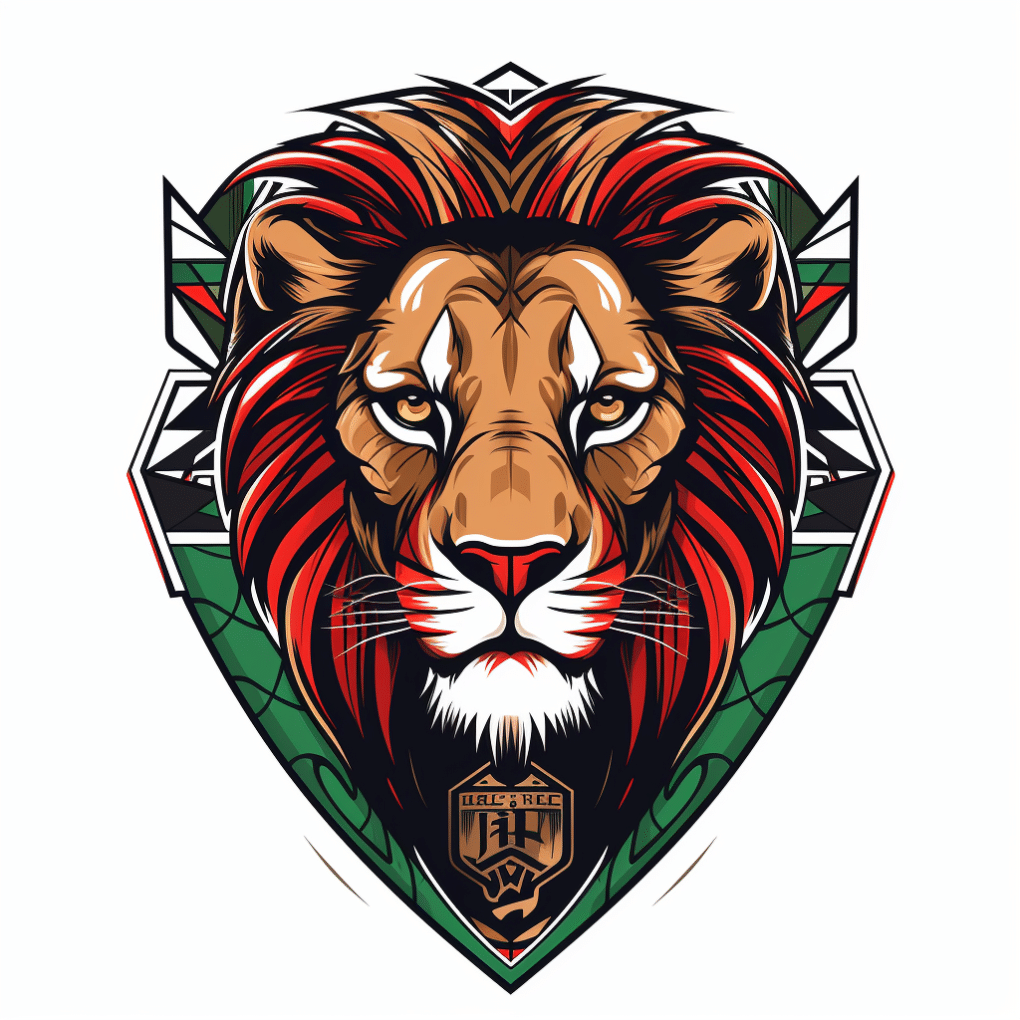
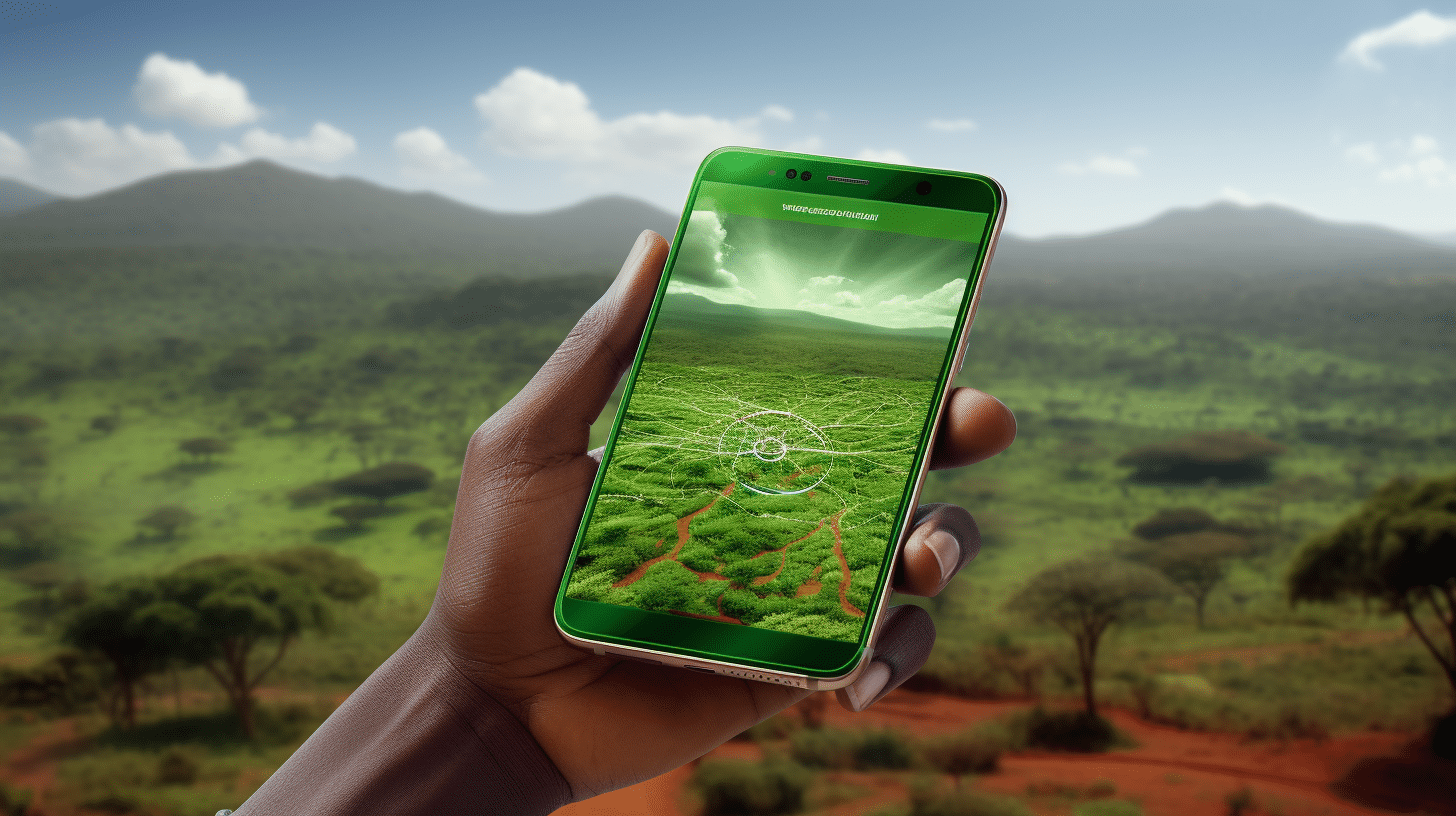
0 comments